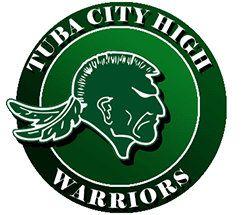Tuba City Unified School District Technology
Monday to Friday – 7AM – 8PM (DST) Call 928-283-1108
Using G-Drive to Send Email Attachments
The Scenerio
A teacher opens their email program to send a 2 mb lesson file to a school Principal. The Principal receives the email, approves it and then forwards it to the webmaster to post on the website. The webmaster may reply back to that email with the attachment buried down within the thread of that email.
The Issue
- The teachers email with attachment automatically is placed in the “sent” folder once it is sent to the Principal. Which takes up 2mb of space on the email server.
- It arrives in the Principal’s inbox taking up and additional 2mb of space
- The Principal forwards it to the webmaster. This results in the email being placed in the Principal’s “sent” box (another 2mb) and then as it arrives in the webmaster’s inbox, it takes an additional 2mb of space
- The webmaster might reply needing more details and then that reply goes to her “sent” box. This is another 2 mb of space. We are up to 10 mb of space for a 2 mb file.
- Though the emails that are in the inbox get deleted, they are then move to the “deleted” box. The “sent” box remains the same and now the deleted box contains 2 mb for every “inbox” message that was deleted.
- TCUSD also has a “journalling” archive server that archives every piece of mail that passes in and out of TCUSD since we are dealing with student data. This doubles the amount of mb listed above.
As you can see, a small 2mb file can take up over 20mb of email server space. Most files passed are much larger that 2mb. The webmaster prefers images at full sized and they can be over 300mb. Some lesson files using powerpoint can be comparable in size. It’s easy to understand the compounding effect and that the email server can crash.
We actually had an email crash August 31, 2020 due to this space issue, so in an effort to save our email system and the resources devoted to it, we need another way to pass documents back and forth between teacher -> Principal -> Webmaster. The way we want to start accomplishing this is through Google Drive.
Step 4
From there you have a number of options. Today we are going to upload a file from your computer. Simply click on ‘File Upload.’
Step 5
From there you can browse your computer and select the file you’d like to upload.
Step 6
Click on ‘Open’ and the file will upload to Gdrive.
Now we need to create a shareable link. Back at the g-drive screen, you’ll see your document. *Right Click* the document and select “Get Shareable Link:”
Step 7
Check the correct restrictions for your file. There should be no restrictions at all for lessons. G-drive will do its thing, and then you’ll have a link. Simply select ‘Copy Link’.
Now you can Paste it into your email by right clicking on the message body and selecting ‘paste.’
Google Drive to the Rescue!
Each staff member in TCUSD has a new google account. If you haven’t set it up yet, please contact the Tech Department and we can set it up for you. In order to access your g-drive account simply do the following:
- Go to https://drive.google.com
- Login with your tcwarriors.net user account.
- Once logged in, click on the ‘New’ button in the top right hand corner.
Tuba City Unified School District Alerts
This notice area is intended to keep families up-to-date with school closures or events that affect your students attendance. Please check here regularly for updates.

One Call Now is a service provided by TCUSD to quickly contact families to share information about topics such as emergencies and reminders of upcoming events. All messages found here have already been sent to your cell phone if you are set up to receive One Call Now messages. If you are not set up to receive messages, please contact your child’s school for information. To listen to the messages on this web page, click the green speaker icon (if one is available). A .wav file will be downloaded which will play in your default media player